|
|||||||||
|
|
by Adam C. Engst <ace@tidbits.com> Along with the completely redesigned iMac and inflated iBook, the other big news from Steve Jobs's keynote today was iPhoto, a highly welcome, if painfully obvious addition to Apple's suite of free applications that by themselves go a long way toward differentiating Macs from garden variety PCs. And this year, iPhoto will also provide incentive for current Mac users to switch to Mac OS X - it's designed solely for Apple's now-default operating system. How painfully obvious was iPhoto? We even guessed at iPhoto's name a year ago when it became clear that Apple needed a consumer-level application for managing all the images captured from digital cameras. After all, if Apple intends the Mac to be a digital hub, it needs to do more with digital photos than it has in the past. And as much as the image cataloging programs offer extensive feature sets, they're all aimed at graphics than normal users. iPhoto, on the other hand, is clearly designed for the average digital camera owner (and considering that six million digital cameras were sold in the U.S. in 2001, that's a nice market). It provides a three-pane interface reminiscent of iTunes, with the left-hand pane holding user-generated photo albums instead of playlists, along with controls for some common functions (adding photo albums, running a slide show, getting/setting information on an image or album, and rotating images). The large right-hand pane shows either a single image or scalable thumbnails of multiple images. The third pane, which takes up the entire bottom of the iPhoto window, changes to offer additional feedback or commands, depending on the current mode. Importing and OrganizingYou bring photos into iPhoto either by connecting a supported digital camera or card reader (Apple has a list of supported cameras, card readers, and printers on its Web site), or by importing images already on your hard disk. Importing, even from hard disk, isn't fast, but it's a one-time operation. iPhoto imposes a somewhat odd Finder filing scheme on you, creating a huge date-based hierarchy of folders in your home directory's Pictures folder. So, for instance, I have a 2001 folder that contains numbered folders for the months in which I took photos. And inside each of those are numbered folders for each day. Within those folders are the individual files, sequentially numbered. Various other files provide the metadata iPhoto uses to track albums, keywords, and titles. One advantage (or potential gotcha, depending on your images) is that all of iPhoto's images are automatically available to Mac OS X's Slide 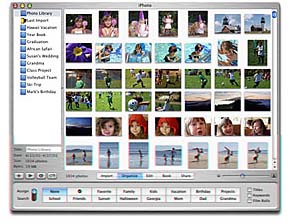 Show screensaver module.Once you've brought your images into iPhoto, you can organize them in a number of ways - click the Organize button to enter that mode. You can make albums and add photos to them, or use the controls at the bottom of the window for assigning keywords. You can change the default keywords or define your own, up to 16, but doing so requires entering keyword editing mode by choosing Edit Keywords from the Edit menu - an ungainly interface that you won't have to endure often. You can also name images: to see how, select one and click the "info" button in the left pane to reveal information about the image, including date, image size, file size, and user-defined comments. I don't recommend naming images generally, since it's a lot of work that I've found inherently unhelpful in the end (if you're like most people, most of your images are likely to have somewhat similar subjects, making coherent names difficult). Two checkboxes let you decide if you want to display titles or keywords next to the thumbnails, and a third adds dividers to your thumbnail view based on "film roll," a method of organizing the pictures into groups based on when they were imported into iPhoto. It's a little hard to say when you'll want to use albums in favor of keywords or vice versa, since once you've assigned keywords to images, you can click the keyword controls to display just the images matching those keywords. You can produce exactly the same results using either keywords or albums - what I'd recommend (and keep in mind that as of this writing I have minutes of experience with this program) is that you restrict albums to unique labels that you're likely to want to use only once, whereas keywords should be the kind of thing you could apply to nearly any photo. Plus, albums are necessary for making books - more on that later. Editing ImagesOne problem most photo cataloging programs have is that the only editing they let you do on images is rotation. That's probably the primary activity you want to do and iPhoto offers a rotate button that works in any view, along with a bigger button when you're in Edit mode - click either button to rotate an image counter-clockwise; Option-click it to rotate clockwise. But iPhoto doesn't stop there, providing three additional functions that should handle most image editing needs. You can crop images, and it provides a way of constraining your cropping to specific image sizes. You can also select an area and click a button to reduce red-eye - a common problem that can result in some truly demonic pictures. Finally, a Black & White button does exactly what you'd expect, an effect that works especially well with images of people. In Edit mode, the slider that sets thumbnail size in Organize mode instead zooms in or out of the image. And finally, Previous and Next buttons make it easy to move between images without having to switch back to Organize mode. Throughout the process, iPhoto uses ColorSync to maintain accurate color values. If iPhoto's image editing capabilities aren't sufficient, you can also set a helper application to kick in when you double-click an image. That might be useful if you find yourself wanting to do color correction or adjust contrast or brightness on your photos regularly. Personally, I'm not bothered by iPhoto's lack of those controls - I usually end up botching the job when I try do such things. Sharing ImagesWhere iPhoto really shines, however, is in its functions for sharing and presenting your photo collection. Perhaps the most innovative feature iPhoto offers is the capability to create a picture book of your images. You can choose a number of themes, much as you can in iDVD, and within each them, you can customize how many images print on each page and the text that accompanies them. You can't print books yourself, unfortunately; instead you must upload it to a service that prints the images on high-quality paper and wraps it all up in a classy linen hardcover binding. Books cost $30 for up to 10 pages, and $3 per page after that, plus tax and delivery the following week. As a friend moaned after the keynote, the cost will add up fast by the time you create copies for all the grandparents several times each year (but it may also prove to be an easy and popular holiday gift). Clicking into Share mode presents you with a number of choices: Print, Slide Show, Order Prints, Order Book, HomePage, and Export. Print offers four styles, Contact Sheet (where you select the number of images to print across and iPhoto does the scaling for you), Full Page, Greeting Card (which prints either single-fold or double-fold cards with the image on one panel), and Standard Prints (which offers 4x6, 5x7, and 8x10 sizes). Slide Show runs a standard slide show with configurable delays and background music. Order Prints connects to a service run by Kodak for printing selected images on photo paper at a variety of sizes (and prices) for shipping to any address you choose. Order Book does much the same thing, but since you've arranged the book on your computer, it's just a matter of how many copies and where to send it. Clicking HomePage offers you the choice of different themes, after which your images are uploaded to your iDisk and displayed via your Mac.com picture page. (These last three options are described from memory - we didn't have an Internet connection available while writing.) Finally, Export lets you export images as individual files, as custom Web pages for uploading to your own Web server, or as a QuickTime movie slide show you can send to friends or family. Unfortunately, exporting as a Web page isn't particularly good - iPhoto provides you with one or more thumbnail pages, and clicking a thumbnail expands the image, but it doesn't even provide navigation to move on to the next expanded image without going back to the thumbnails. I'm still waiting for someone to come up with a program that generates a framed Web page approach that offers easy navigation for thumbnails and expanded images at the same time. Close ShutterPerhaps my main criticism of iPhoto right now is that it doesn't acknowledge the fact that many families are likely to have multiple computers and may wish to share a single photo library. It may be possible to work some magic with aliases, but we weren't able to figure out any way to fool a copy of iPhoto on one computer into using the photo library on another computer. iTunes isn't great at this either, but at least you can point iTunes at a Music folder that exists on another Mac and have it load the music over the network. (Unfortunately, iTunes won't automatically mount a volume when you try to play an MP3 track shared like this).  Although we've been able to play with iPhoto for only a short time, it's clear that it's going to be a huge win for Apple. Aside from the fact that it provides a reason to choose a Mac over a PC (though, to be fair, Windows XP offers some of these sort of features as well), and Mac OS X over Mac OS 9, iPhoto provides a perfect example of how a free application could actually improve Apple's bottom line through revenues related to print and book orders. Steve Jobs claimed that Apple had sold one million DVD-R blank disks in the last year (and Apple has just reduced the price to $5 per disk) - I have to believe that there are a lot more people who will want to order prints or picture books than wanted to burn DVDs in 2001. I know I'll be giving it a try, something I've never managed to do with any of the other digital photo printing services. |
||||||||
Home | About | Meetings | Links | Contact | Join | Forums
Wellington Macintosh Society Inc. 2002
